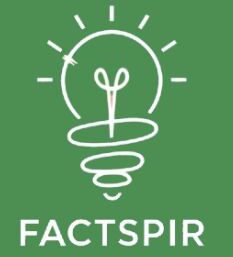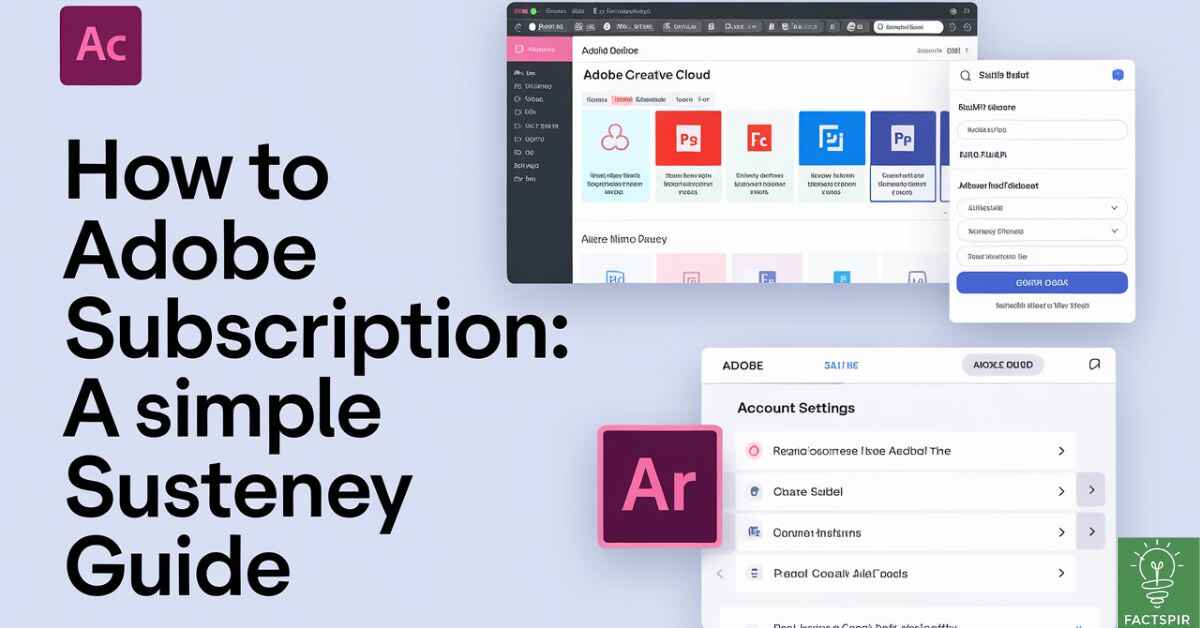Cancel Adobe subscription is a common concern for users when their plans no longer align with their needs. High costs, shifting priorities, or discovering alternative tools often prompt this decision. However, navigating Adobe’s cancellation process can feel overwhelming, leaving users confused and frustrated. Issues like unexpected charges, difficulty finding the cancellation options, or concerns about account management further complicate the process.
This guide offers a clear solution. With step-by-step instructions, you’ll discover how to cancel Adobe subscription without unnecessary fees or interruptions. Whether managing a personal plan or a business account, this resource ensures a seamless experience, empowering you to take control of your subscriptions quickly and efficiently.
Understanding Adobe Subscriptions
Adobe offers a wide range of subscriptions designed for creators, professionals, and hobbyists. Plans include the popular Creative Cloud bundle, individual apps like Photoshop or Illustrator, and specialized services like Premiere Pro for video editing. These plans usually require a monthly or yearly payment.
People cancel their Adobe subscriptions for many reasons. Some find the pricing too high, while others no longer use the software enough to justify the cost. With a variety of subscription types, it’s important to know your options before making any changes.
Why You Might Want to Cancel Adobe Subscription
There are several practical reasons for cancelling an Adobe subscription. High costs are often the top concern. Adobe’s tools are powerful but can be expensive, especially if you’re not using them regularly. You might also want to cancel because you’ve found cheaper or free alternatives.
Managing your subscriptions wisely is crucial. By keeping only what you need, you can save money and avoid unnecessary charges. Cancelling when the software no longer meets your needs is a smart financial move.
Recommended Blog: Is Solitaire Cash Legit? Uncover the Truth Here
Preparing to Cancel Your Adobe Subscription
Before cancelling, it’s important to prepare. Start by backing up any files or projects stored in Adobe’s cloud storage. Losing access to these after cancellation can be frustrating. Check your subscription details, such as your renewal date, to avoid early termination fees.
Knowing Adobe’s cancellation policy is essential. Some plans have penalties for early cancellation, so understanding these terms will help you make informed decisions. Here’s a quick checklist:
| Preparation Step | Why It’s Important |
| Backup files | Prevent data loss after cancellation. |
| Check renewal dates | Avoid early termination fees. |
| Review cancellation terms | Understand potential charges. |
How to Cancel Adobe Subscription via Adobe Website
Cancelling through the Adobe website is the easiest method. First, log into your Adobe account using your email and password. Once logged in, go to the “Plans and Products” section of your account. Here, you’ll see all your active subscriptions.
Select the subscription you want to cancel and follow the on-screen instructions. Adobe may ask for a reason, such as high costs or switching to another tool. Confirm your cancellation, and you should receive a confirmation email. Keep this for your records, as it’s proof of cancellation.
How to Cancel Adobe Subscription Through Customer Support
If you encounter issues cancelling online, Adobe’s customer support can help. This option is useful if you’re unsure about fees or need additional assistance. Contact support through Adobe’s website, either by using live chat or requesting a callback.
When contacting support, have your account details ready. Explain your situation and be clear about your reasons for cancelling. Support agents may try to offer discounts or alternatives, so be prepared to politely decline if you’re certain about cancelling.
Avoiding Common Problems When Cancelling Adobe Subscription
Cancelling an Adobe subscription isn’t always straightforward. Many users face issues like unexpected fees or being charged for automatic renewals. To avoid these problems, ensure you cancel before your renewal date. Adobe often charges for the next billing cycle if you’re late.
Another common problem is early termination fees. These fees apply if you cancel a yearly plan before its end date. Read your contract carefully to understand these charges. Avoiding surprises is as simple as being informed and proactive.
What Happens After You Cancel Adobe Subscription?
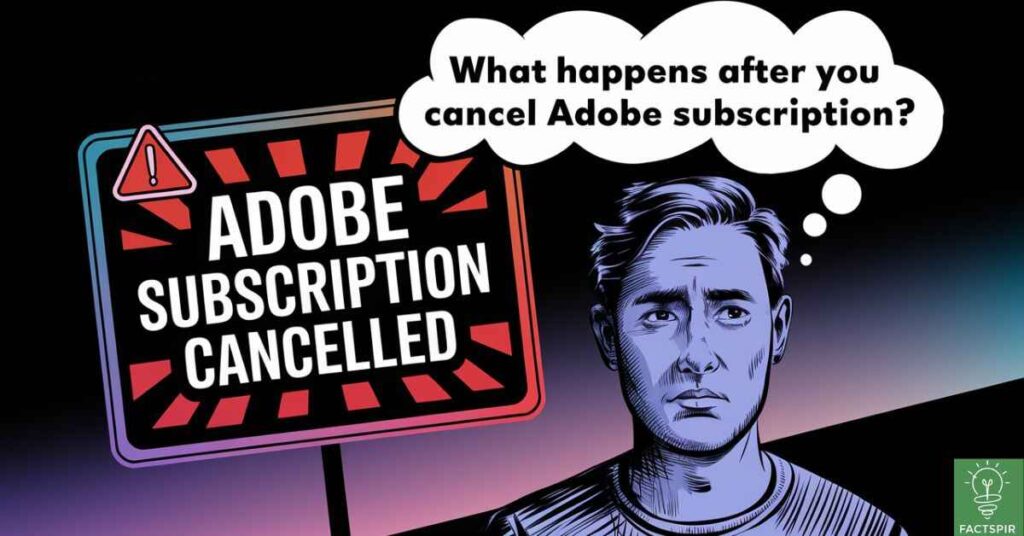
After cancelling, you will lose access to Adobe apps and cloud storage. This means you can no longer open or edit projects using Adobe software. However, Adobe typically allows a grace period to save your files before they’re deleted from their servers.
If you’ve used a prepaid yearly plan, you may still have access until the end of your billing period. Otherwise, access ends immediately for most monthly plans. Make sure to download and store important files before completing the cancellation process.
Alternatives to Adobe Products
If you’re cancelling Adobe to save money, consider using free or affordable alternatives. For photo editing, tools like GIMP and Canva are great options. Video editors like DaVinci Resolve offer professional features at no cost.
For graphic design, Affinity Designer and Inkscape are popular choices. Here’s a comparison of a few alternatives:
| Adobe Tool | Alternative | Price |
| Photoshop | GIMP, Canva | Free |
| Premiere Pro | DaVinci Resolve | Free/Pro |
| Illustrator | Inkscape, Affinity | Free/One-time fee |
Can You Pause an Adobe Subscription Instead of Cancelling?
If you’re not ready to cancel entirely, pausing your subscription might be a better option. Adobe allows some users to temporarily pause their plans. This is ideal if you know you’ll need the tools again in the near future.
Pausing lets you retain access to your projects without paying full price. It’s a flexible option for students or seasonal workers who don’t need Adobe products year-round. Check your account settings to see if this feature is available.
Also Read This Blog: Cancel Fubo TV Subscription: Easy Steps to Follow
Tips to Manage Adobe Subscriptions Effectively
Managing subscriptions effectively can save you both time and money. Set calendar reminders for renewal dates so you’re never caught off guard. Review your usage regularly and downgrade to a cheaper plan if necessary.
Take advantage of Adobe’s promotional offers and discounts. Students, teachers, and nonprofit organizations often qualify for lower rates. Keeping track of your subscriptions ensures you’re getting the best value for your money.
Frequently Asked Questions
Is There a Fee for Cancelling Adobe Subscription Early?
Adobe may charge an early termination fee for yearly plans canceled before the contract ends. Check your subscription terms.
How Do I Cancel Adobe Subscription Without Penalty?
Cancel at the end of your billing cycle to avoid penalties. Monthly plans usually offer more flexibility than annual contracts.
Can I Get a Refund After Cancelling Adobe Subscription?
Refunds are rare but possible if you cancel soon after a payment. Contact Adobe customer support to request a refund.
Will I Lose Access to My Files After Cancellation?
access to Adobe cloud storage ends after cancellation. Download your files before canceling to avoid losing important work.
How Long Does the Cancellation Process Take?
The process is usually instant but could take up to 48 hours. You’ll get a confirmation email once your subscription is canceled.
Conclusion
Cancel Adobe Subscription doesn’t have to be stressful. With the right steps, you can avoid extra fees and secure your files. Always check your billing dates and explore alternatives to Adobe products before canceling. Whether you’re saving money or switching to other tools, planning ahead will make the process smoother.
Remember, managing your subscriptions wisely keeps your expenses in check. Explore options like pausing Adobe subscription if cancellation feels too permanent. This approach gives you flexibility while saving money.
Read More Informatic Blog Like This: Fact Spir